
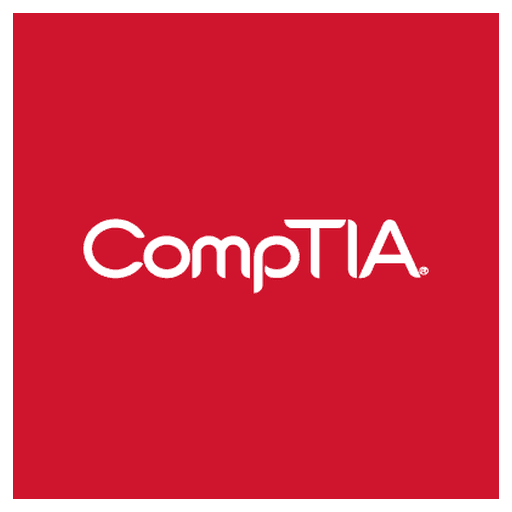
CompTIA A+ Certification - Core 2 (V15) - (220-1202) Exam Questions
Total Questions
Last Updated
1st Try Guaranteed

Experts Verified
Question 11 Single Choice
After a user upgraded the Windows operating system to the latest feature release, the user notices that one of the legacy applications that was running correctly before the upgrade does not open some windows and is only partially functional.
Which of the following actions should the user take to troubleshoot the issue?
Explanation

Click "Show Answer" to see the explanation here
Run the application as Administrator.
✅ Explanation:
Some older applications, especially legacy or enterprise software, were designed to run with administrator privileges. After a system upgrade, new permission models might block certain parts of the app from functioning correctly unless it is explicitly granted elevated rights.
Example:
An old inventory management system might need access to certain system files or registry entries. Running it as Administrator can bypass the restrictions and restore full functionality.
❌ Option: Raise the User Account Control level
This does the opposite of what is needed. Raising UAC level increases restrictions and prompts for more confirmations when apps try to run with admin privileges. It won’t solve compatibility or functionality issues for legacy applications.
Example:
If the app is already being blocked due to permission restrictions, raising the UAC level will make it harder, not easier, to run.
❌ Option: Turn off Windows Defender Firewall
This is a security risk and unrelated to the issue described. A local legacy app that’s only “partially functional” is likely not being blocked by the firewall, which is designed to manage network traffic.
Example:
Firewall settings affect incoming or outgoing connections — not whether a window opens or not inside an application.
❌ Option: Disable compatibility mode for the application
Disabling compatibility mode might actually worsen the issue. If the legacy app worked before because compatibility mode was enabled, turning it off could break even more features.
Example:
A Windows XP-era tool might need to run in "Windows XP SP3 Compatibility Mode" to display correctly in Windows 11.
Explanation
Run the application as Administrator.
✅ Explanation:
Some older applications, especially legacy or enterprise software, were designed to run with administrator privileges. After a system upgrade, new permission models might block certain parts of the app from functioning correctly unless it is explicitly granted elevated rights.
Example:
An old inventory management system might need access to certain system files or registry entries. Running it as Administrator can bypass the restrictions and restore full functionality.
❌ Option: Raise the User Account Control level
This does the opposite of what is needed. Raising UAC level increases restrictions and prompts for more confirmations when apps try to run with admin privileges. It won’t solve compatibility or functionality issues for legacy applications.
Example:
If the app is already being blocked due to permission restrictions, raising the UAC level will make it harder, not easier, to run.
❌ Option: Turn off Windows Defender Firewall
This is a security risk and unrelated to the issue described. A local legacy app that’s only “partially functional” is likely not being blocked by the firewall, which is designed to manage network traffic.
Example:
Firewall settings affect incoming or outgoing connections — not whether a window opens or not inside an application.
❌ Option: Disable compatibility mode for the application
Disabling compatibility mode might actually worsen the issue. If the legacy app worked before because compatibility mode was enabled, turning it off could break even more features.
Example:
A Windows XP-era tool might need to run in "Windows XP SP3 Compatibility Mode" to display correctly in Windows 11.
Question 12 Single Choice
A user receives a message on a PC stating it has been infected by malware. A technician runs a full scan on the user's machine and detects no malware. Later that day, the same message reappears.
Which of the following steps should the technician take to restore the system to regular functionality?
Explanation

Click "Show Answer" to see the explanation here
Reimage the computer.
Reimage the computer
Explanation:
If malware-like behavior continues despite a full antivirus scan showing no threats, the system may be compromised by persistent or hidden malware. Reimaging the computer ensures that the operating system is restored to a clean, original state, removing all malicious code.
❌ Check for Windows updates
While updates can fix security vulnerabilities, they do not remove malware or correct the effects of malicious software already on the system. This step won't stop fake messages or persistent infections.
❌ Enable Windows Firewall
The firewall helps control network access but does not remove malware that is already running locally on the device. It won’t prevent fake popups or restore system functionality.
❌ Run System File Checker
SFC is designed to repair corrupted or missing system files, not to detect or remove malware. It may help if malware damaged Windows files, but it will not stop a recurring infection or fake security messages.
Explanation
Reimage the computer.
Reimage the computer
Explanation:
If malware-like behavior continues despite a full antivirus scan showing no threats, the system may be compromised by persistent or hidden malware. Reimaging the computer ensures that the operating system is restored to a clean, original state, removing all malicious code.
❌ Check for Windows updates
While updates can fix security vulnerabilities, they do not remove malware or correct the effects of malicious software already on the system. This step won't stop fake messages or persistent infections.
❌ Enable Windows Firewall
The firewall helps control network access but does not remove malware that is already running locally on the device. It won’t prevent fake popups or restore system functionality.
❌ Run System File Checker
SFC is designed to repair corrupted or missing system files, not to detect or remove malware. It may help if malware damaged Windows files, but it will not stop a recurring infection or fake security messages.
Question 13 Single Choice
A user's Android phone has been randomly restarting. A technician investigates and finds several applications have been installed that are not available within the standard marketplace.
Which of the following is most likely the cause of the issue?
Explanation

Click "Show Answer" to see the explanation here
The user downloaded malware
Explanation:
Installing apps from outside the official app store (also known as sideloading) increases the risk of malware. Malicious applications can cause instability in the operating system, including random restarts, crashes, and performance issues. This is the most probable cause in this scenario since the apps were not verified by the marketplace.
❌ The OS update failed
If an OS update failed, the phone might not boot properly or could get stuck during startup, but it’s less likely to cause random restarts after booting normally.
❌ The device is in developer mode
Developer mode allows advanced settings and debugging options. While it's less secure if misused, just being in developer mode does not usually cause restarts by itself.
❌ The over-the-air carrier update failed
A failed OTA update could cause issues, but usually, it would affect system performance consistently — not just random restarts — and it’s not directly related to unauthorized app installations.
Explanation
The user downloaded malware
Explanation:
Installing apps from outside the official app store (also known as sideloading) increases the risk of malware. Malicious applications can cause instability in the operating system, including random restarts, crashes, and performance issues. This is the most probable cause in this scenario since the apps were not verified by the marketplace.
❌ The OS update failed
If an OS update failed, the phone might not boot properly or could get stuck during startup, but it’s less likely to cause random restarts after booting normally.
❌ The device is in developer mode
Developer mode allows advanced settings and debugging options. While it's less secure if misused, just being in developer mode does not usually cause restarts by itself.
❌ The over-the-air carrier update failed
A failed OTA update could cause issues, but usually, it would affect system performance consistently — not just random restarts — and it’s not directly related to unauthorized app installations.
Question 14 Single Choice
A Windows user wants a filesystem that protects confidential data from attackers who have physical access to the system.
Which of the following should the user choose?
Explanation

Click "Show Answer" to see the explanation here
EFS (Encrypting File System)
Explanation:
EFS (Encrypting File System) is a feature built into Windows NTFS that allows users to encrypt individual files or folders. This encryption is user-specific and helps protect sensitive data even if an attacker has physical access to the computer, such as by removing the drive. Without the correct user credentials or encryption keys, the data remains inaccessible.
❌ ext
This is a Linux-based file system (e.g., ext3, ext4). It does not natively support file-level encryption on Windows and is not suitable for a Windows user.
❌ APFS
Apple File System (APFS) is designed for macOS and iOS devices. It includes features like encryption but is not compatible with Windows.
❌ FAT
File Allocation Table (FAT) is an older file system (like FAT32, exFAT) that does not support encryption or modern security features. It’s mostly used for USB drives and SD cards due to compatibility.
❌ ReFS
Resilient File System (ReFS) is designed for data integrity and fault tolerance, especially in server environments. It does not support EFS, so it can't be used for file-level encryption.
❌ XFS
XFS is another Linux-based file system and is not supported by Windows. It does not offer file-level encryption natively and is irrelevant to a Windows setup.
Explanation
EFS (Encrypting File System)
Explanation:
EFS (Encrypting File System) is a feature built into Windows NTFS that allows users to encrypt individual files or folders. This encryption is user-specific and helps protect sensitive data even if an attacker has physical access to the computer, such as by removing the drive. Without the correct user credentials or encryption keys, the data remains inaccessible.
❌ ext
This is a Linux-based file system (e.g., ext3, ext4). It does not natively support file-level encryption on Windows and is not suitable for a Windows user.
❌ APFS
Apple File System (APFS) is designed for macOS and iOS devices. It includes features like encryption but is not compatible with Windows.
❌ FAT
File Allocation Table (FAT) is an older file system (like FAT32, exFAT) that does not support encryption or modern security features. It’s mostly used for USB drives and SD cards due to compatibility.
❌ ReFS
Resilient File System (ReFS) is designed for data integrity and fault tolerance, especially in server environments. It does not support EFS, so it can't be used for file-level encryption.
❌ XFS
XFS is another Linux-based file system and is not supported by Windows. It does not offer file-level encryption natively and is irrelevant to a Windows setup.
Question 15 Single Choice
When a user is in the office, web pages are loading slowly on the user's phone.
Which of the following best explains this issue?
Explanation

Click "Show Answer" to see the explanation here
High network traffic
Explanation:
High network traffic occurs when many devices or users are trying to use the network at the same time, which can slow down internet speeds. In an office environment, multiple users may be connected to the same Wi-Fi network, streaming videos, downloading files, or using cloud apps, which leads to congestion and slow page loading on phones and other devices.
❌ Exceeded the data usage limit
This applies to mobile data plans. If the phone is connected to Wi-Fi at the office, this wouldn’t affect speed unless the phone is using mobile data instead.
❌ Sluggish response time
This is a symptom, not a cause. It describes what’s happening (slow loading), not why it’s happening.
❌ Degraded network service
This refers to a technical issue with the service provider or hardware like faulty cables or router problems. It's a possibility, but in this case, high usage by many people is more likely in an office setting.
Explanation
High network traffic
Explanation:
High network traffic occurs when many devices or users are trying to use the network at the same time, which can slow down internet speeds. In an office environment, multiple users may be connected to the same Wi-Fi network, streaming videos, downloading files, or using cloud apps, which leads to congestion and slow page loading on phones and other devices.
❌ Exceeded the data usage limit
This applies to mobile data plans. If the phone is connected to Wi-Fi at the office, this wouldn’t affect speed unless the phone is using mobile data instead.
❌ Sluggish response time
This is a symptom, not a cause. It describes what’s happening (slow loading), not why it’s happening.
❌ Degraded network service
This refers to a technical issue with the service provider or hardware like faulty cables or router problems. It's a possibility, but in this case, high usage by many people is more likely in an office setting.
Question 16 Single Choice
A technician is investigating a workstation that has not received the latest policy changes.
Which of the following commands should the technician use to apply the latest domain policy changes?
Explanation

Click "Show Answer" to see the explanation here
gpupdate /force
Explanation:
The gpupdate /force command manually refreshes Group Policy settings, ensuring that the latest domain-level policies are applied to the local machine immediately. This is helpful when a workstation is not receiving updated policies automatically or you want to test policy changes.
❌ sfc /scannow
This command is used to scan and repair system files on Windows. It doesn’t update Group Policy and wouldn’t help with domain policy changes.
❌ chkdsk /y
This is related to checking and repairing disk errors, not managing or applying Group Policy.
❌ xcopy Zp
This command is used for copying files or directories, often in scripts. It has no effect on domain policies.
Explanation
gpupdate /force
Explanation:
The gpupdate /force command manually refreshes Group Policy settings, ensuring that the latest domain-level policies are applied to the local machine immediately. This is helpful when a workstation is not receiving updated policies automatically or you want to test policy changes.
❌ sfc /scannow
This command is used to scan and repair system files on Windows. It doesn’t update Group Policy and wouldn’t help with domain policy changes.
❌ chkdsk /y
This is related to checking and repairing disk errors, not managing or applying Group Policy.
❌ xcopy Zp
This command is used for copying files or directories, often in scripts. It has no effect on domain policies.
Question 17 Single Choice
Users report that they can log in to the web application during business hours, but none of the application's functions are working properly. Company policy does not allow for the server to be rebooted during business hours.
Which of the following should a technician do to fix the web application and follow company policy?
Explanation

Click "Show Answer" to see the explanation here
Restart services
Explanation:
Restarting services is a non-disruptive way to attempt to restore functionality without rebooting the entire server. Many web applications rely on background services (like IIS, Apache, MySQL, etc.) that can be restarted individually. This approach aligns with the company’s policy to avoid full reboots during business hours.
❌ Roll back Windows updates
Rolling back updates is time-consuming, requires administrative approval, and may require a reboot — which violates the business hour restriction.
❌ Perform a Windows repair
Windows repair is a major operation that typically involves reboots and potential downtime. It’s not suitable for quick fixes during business hours.
❌ Add RAM to the server
Physically adding RAM requires powering down the server, which directly violates the policy against rebooting during business hours. It also doesn’t address the immediate issue.
Explanation
Restart services
Explanation:
Restarting services is a non-disruptive way to attempt to restore functionality without rebooting the entire server. Many web applications rely on background services (like IIS, Apache, MySQL, etc.) that can be restarted individually. This approach aligns with the company’s policy to avoid full reboots during business hours.
❌ Roll back Windows updates
Rolling back updates is time-consuming, requires administrative approval, and may require a reboot — which violates the business hour restriction.
❌ Perform a Windows repair
Windows repair is a major operation that typically involves reboots and potential downtime. It’s not suitable for quick fixes during business hours.
❌ Add RAM to the server
Physically adding RAM requires powering down the server, which directly violates the policy against rebooting during business hours. It also doesn’t address the immediate issue.
Question 18 Single Choice
A technician needs to import a new digital certificate and place it in the correct location using the Windows 11 interface.
Which of the following settings or tools should the technician use to complete this task?
Explanation

Click "Show Answer" to see the explanation here
Internet Options
Explanation:
In Windows 11, although the Settings app is more prominent, Internet Options is still accessible (usually by searching for it in the Start menu or Control Panel). From the Content tab, the technician can manage certificates, including importing, exporting, and removing digital certificates. This tool remains the standard method for handling certificates, especially for secure browsing and client authentication.
In Windows 11, to import a digital certificate, the technician should use the Internet Options utility or the Microsoft Management Console (MMC) with the Certificates snap-in, depending on the level (user or system-wide) at which the certificate needs to be imported.
✅ Correct feature to use: Internet Options (for personal certificates)
Path:
Control Panel>Network and Internet>Internet Options>Contenttab >CertificatesFrom here, click Import to start the Certificate Import Wizard.
✔️ This method is most commonly used for:
Web browser certificates
Client authentication certificates
Personal certificates for applications
🛠️ Advanced (System-Level) Method: MMC with Certificates Snap-in
Press
Win + R, typemmc, and press EnterGo to File > Add/Remove Snap-in
Select Certificates, click Add, and choose the appropriate scope (e.g., Computer account or My user account)
Navigate to the relevant certificate store (e.g., Trusted Root Certification Authorities)
Right-click the store > All Tasks > Import
✔️ This method gives full control over all certificate stores and is ideal for IT administrators managing enterprise certificates.
❌ Network & Internet settings
This section in Windows 11 Settings is for managing Wi-Fi, Ethernet, and VPN configurations. It does not provide access to certificate management.
❌ Credential Manager
Used to manage stored usernames and passwords for websites and apps, but not for importing digital certificates.
❌ Windows Security Center
This area is part of Windows Security and is used to monitor virus protection, firewall, and device security—not for certificate management.
Explanation
Internet Options
Explanation:
In Windows 11, although the Settings app is more prominent, Internet Options is still accessible (usually by searching for it in the Start menu or Control Panel). From the Content tab, the technician can manage certificates, including importing, exporting, and removing digital certificates. This tool remains the standard method for handling certificates, especially for secure browsing and client authentication.
In Windows 11, to import a digital certificate, the technician should use the Internet Options utility or the Microsoft Management Console (MMC) with the Certificates snap-in, depending on the level (user or system-wide) at which the certificate needs to be imported.
✅ Correct feature to use: Internet Options (for personal certificates)
Path:
Control Panel>Network and Internet>Internet Options>Contenttab >CertificatesFrom here, click Import to start the Certificate Import Wizard.
✔️ This method is most commonly used for:
Web browser certificates
Client authentication certificates
Personal certificates for applications
🛠️ Advanced (System-Level) Method: MMC with Certificates Snap-in
Press
Win + R, typemmc, and press EnterGo to File > Add/Remove Snap-in
Select Certificates, click Add, and choose the appropriate scope (e.g., Computer account or My user account)
Navigate to the relevant certificate store (e.g., Trusted Root Certification Authorities)
Right-click the store > All Tasks > Import
✔️ This method gives full control over all certificate stores and is ideal for IT administrators managing enterprise certificates.
❌ Network & Internet settings
This section in Windows 11 Settings is for managing Wi-Fi, Ethernet, and VPN configurations. It does not provide access to certificate management.
❌ Credential Manager
Used to manage stored usernames and passwords for websites and apps, but not for importing digital certificates.
❌ Windows Security Center
This area is part of Windows Security and is used to monitor virus protection, firewall, and device security—not for certificate management.
Question 19 Single Choice
After a computer upgrade at an imaging lab, the upgraded computers are not able to obtain an IP address.
Which of the following is most likely the issue?
Explanation

Click "Show Answer" to see the explanation here
The switch has port security enabled.
Explanation:
Port security on a switch limits which devices (identified by MAC address) can connect to specific switch ports. After the computer upgrade, the network interface cards (NICs) likely have new MAC addresses. If port security is enabled, and those MACs aren’t allowed, the switch will block them from connecting—preventing them from getting an IP address from the DHCP server.
❌ Explanation of the incorrect options:
The switch is only providing IPv6 addresses
Even if IPv6 is active, DHCPv4 should still work in a dual-stack network unless explicitly disabled. Not getting an IP at all suggests a connectivity issue, not protocol mismatch.The OS must be updated to be compatible with the imaging software
This would affect the imaging software, not IP address assignment. The OS being outdated might cause app issues, but not network address failures.The switch does not support multicast traffic
Multicast is used for group communications (e.g., video streaming, some discovery protocols), not DHCP address assignment. This would not block the computers from obtaining an IP.
Explanation
The switch has port security enabled.
Explanation:
Port security on a switch limits which devices (identified by MAC address) can connect to specific switch ports. After the computer upgrade, the network interface cards (NICs) likely have new MAC addresses. If port security is enabled, and those MACs aren’t allowed, the switch will block them from connecting—preventing them from getting an IP address from the DHCP server.
❌ Explanation of the incorrect options:
The switch is only providing IPv6 addresses
Even if IPv6 is active, DHCPv4 should still work in a dual-stack network unless explicitly disabled. Not getting an IP at all suggests a connectivity issue, not protocol mismatch.The OS must be updated to be compatible with the imaging software
This would affect the imaging software, not IP address assignment. The OS being outdated might cause app issues, but not network address failures.The switch does not support multicast traffic
Multicast is used for group communications (e.g., video streaming, some discovery protocols), not DHCP address assignment. This would not block the computers from obtaining an IP.
Question 20 Single Choice
A user identified that an installed app on a Windows 11 PC is missing optional features.
Which of the following should the technician do to install those features?
Explanation

Click "Show Answer" to see the explanation here
Go to Settings > Apps > Installed apps, click the app's three-dot menu, and select Modify.
Explanation:
In Windows 11, installed apps can be managed from Settings > Apps > Installed apps. Many desktop apps support a Modify option in the three-dot menu (…) next to the app name. This lets you add/remove optional features without uninstalling the whole app.
❌ Explanation of the incorrect options:
Uninstall and reinstall the app
Unnecessary if the Modify option is available. Reinstallation is more disruptive.Use System Configuration
System Configuration (msconfig) is unrelated to app feature management; it's used for boot and startup settings.Run Storage Sense
Storage Sense is for cleaning up temporary or unused files, not for managing app features.
Explanation
Go to Settings > Apps > Installed apps, click the app's three-dot menu, and select Modify.
Explanation:
In Windows 11, installed apps can be managed from Settings > Apps > Installed apps. Many desktop apps support a Modify option in the three-dot menu (…) next to the app name. This lets you add/remove optional features without uninstalling the whole app.
❌ Explanation of the incorrect options:
Uninstall and reinstall the app
Unnecessary if the Modify option is available. Reinstallation is more disruptive.Use System Configuration
System Configuration (msconfig) is unrelated to app feature management; it's used for boot and startup settings.Run Storage Sense
Storage Sense is for cleaning up temporary or unused files, not for managing app features.



