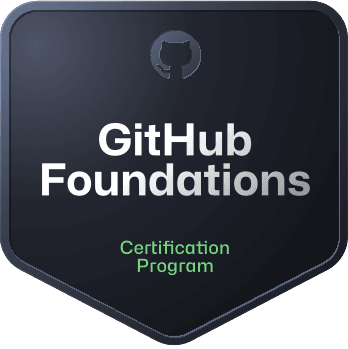
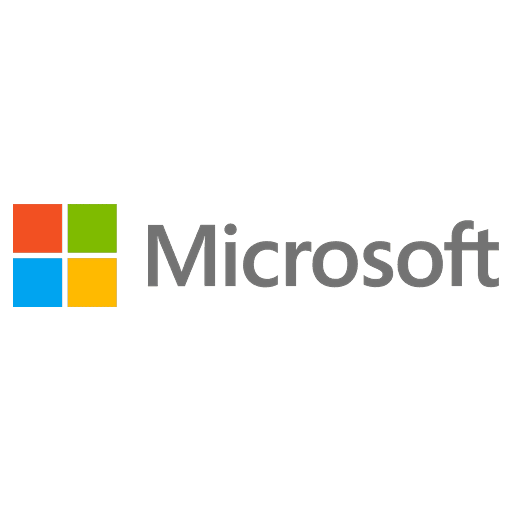
GitHub Foundations - (GH-900) Exam Questions
Total Questions
Last Updated
1st Try Guaranteed

Experts Verified
Question 11 Multiple Choice
Which layout options are available in GitHub Projects? Choose THREE correct answers.
Explanation

Click "Show Answer" to see the explanation here
Layout options are available in GitHub Projects
Table layout
Board layout
Roadmap layout
Table layout
The table layout is a powerful and adaptable spreadsheet comprised of your issues, pull requests, and draft issues with metadata from GitHub and the custom fields you've added to your project. You can group, sort, and filter items, and show or hide fields in your table layouts to suit the needs of everyone on your team.
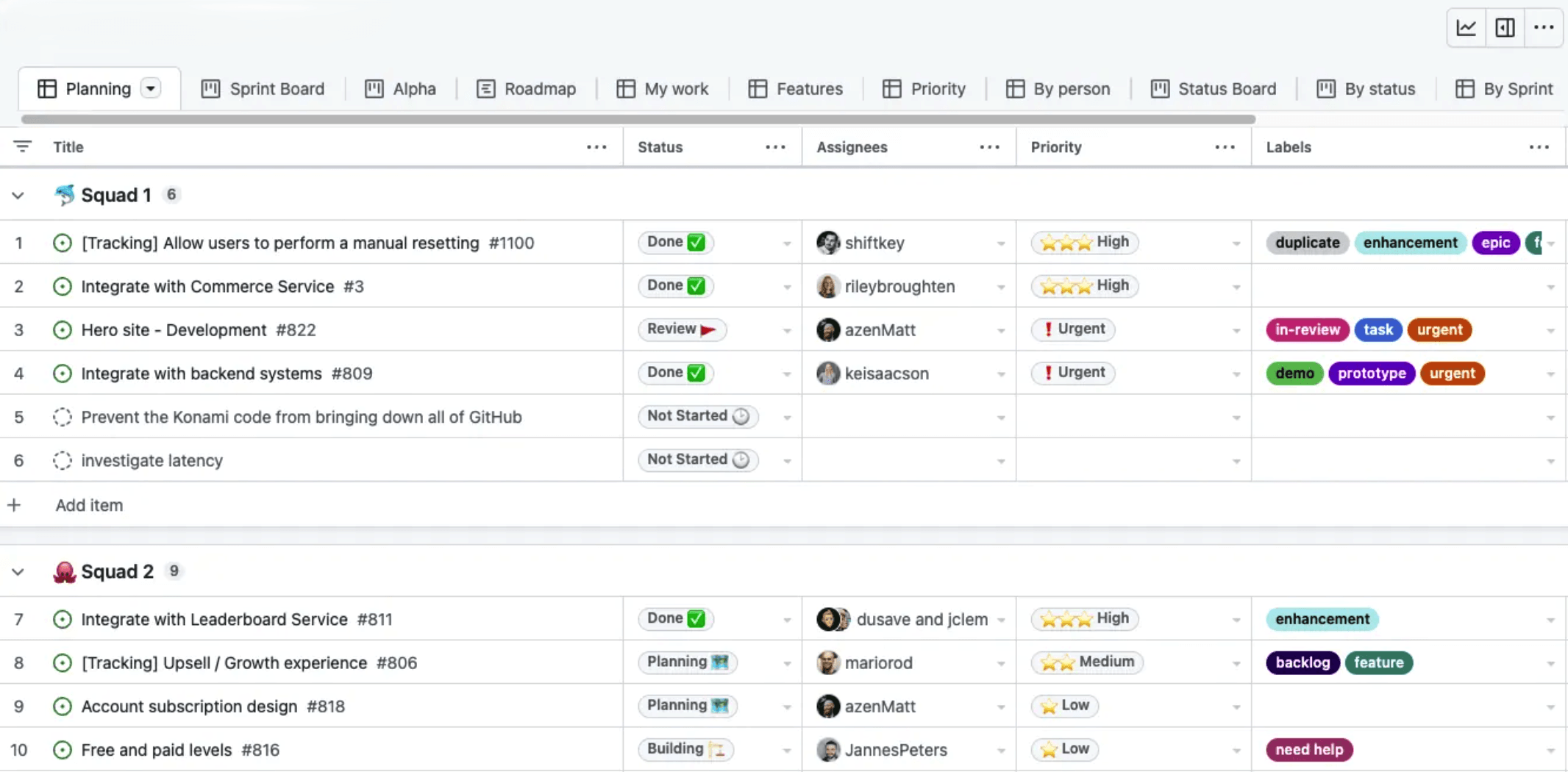
Board layout
The board layout spreads your issues, pull requests, and draft issues across customizable columns. You can create a kanban board by setting your column field to a "Status" field or set any other single select or iteration field as the column field.
You can drag individual or multiple items from column to column and the value of those items will adjust to match the column you drag them to.
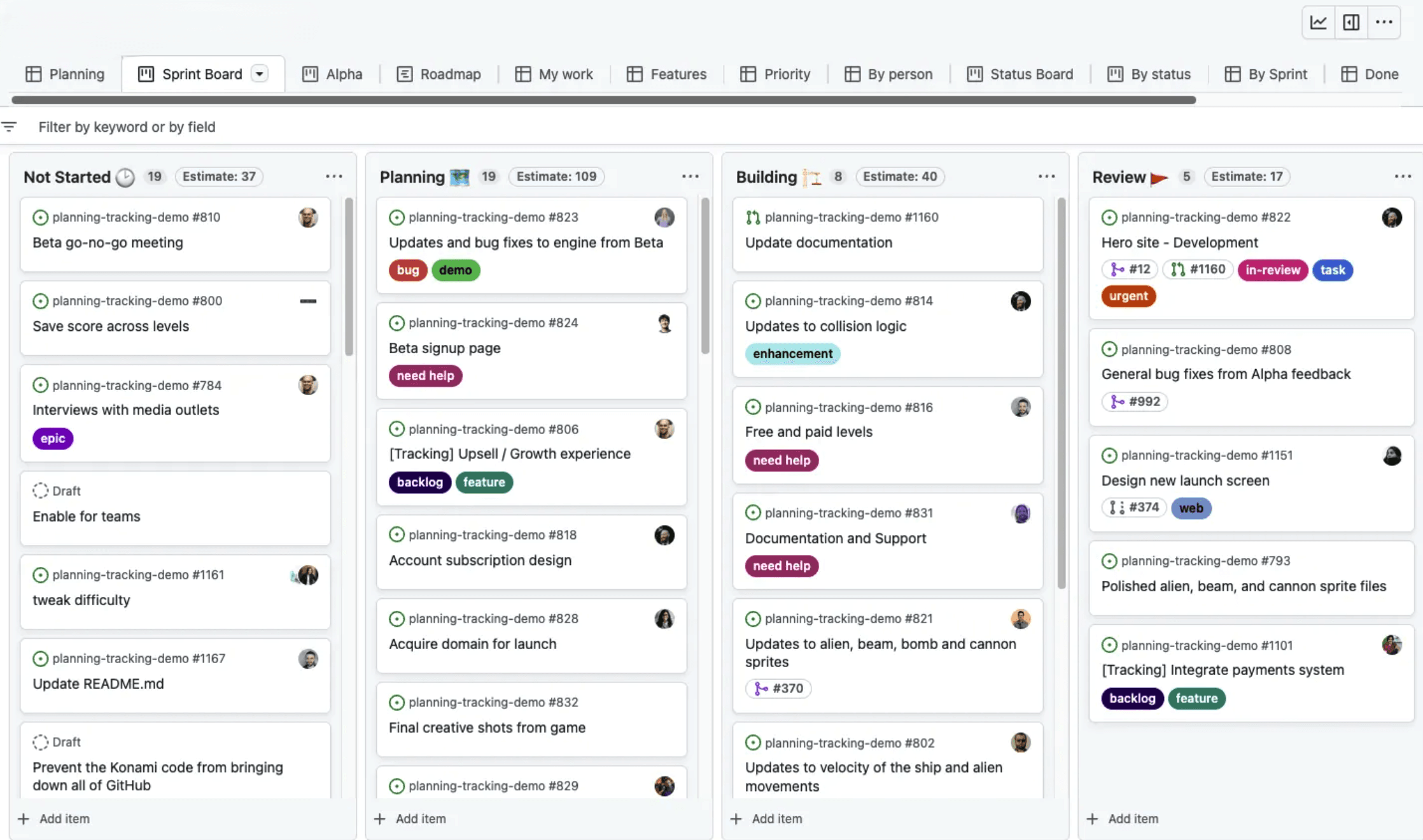
Roadmap layout
The roadmap layout provides a high-level visualization of your project across a configurable timespan, and allows you to drag items to affect their start and target dates or selected iteration. Roadmaps use your custom date and iteration fields to position your issues, pull requests, and draft issues on a timeline, allowing you to track work over time and watch progress.
You can also display vertical lines to highlight key dates for your project, including iterations, milestones, and the dates of items in your project. These markers help you get a clear overview of your upcoming workload and how it's distributed across iterations or milestones.

NOTE: This question is important for the exam, and you may see a similar question on the exam.
Explanation
Layout options are available in GitHub Projects
Table layout
Board layout
Roadmap layout
Table layout
The table layout is a powerful and adaptable spreadsheet comprised of your issues, pull requests, and draft issues with metadata from GitHub and the custom fields you've added to your project. You can group, sort, and filter items, and show or hide fields in your table layouts to suit the needs of everyone on your team.
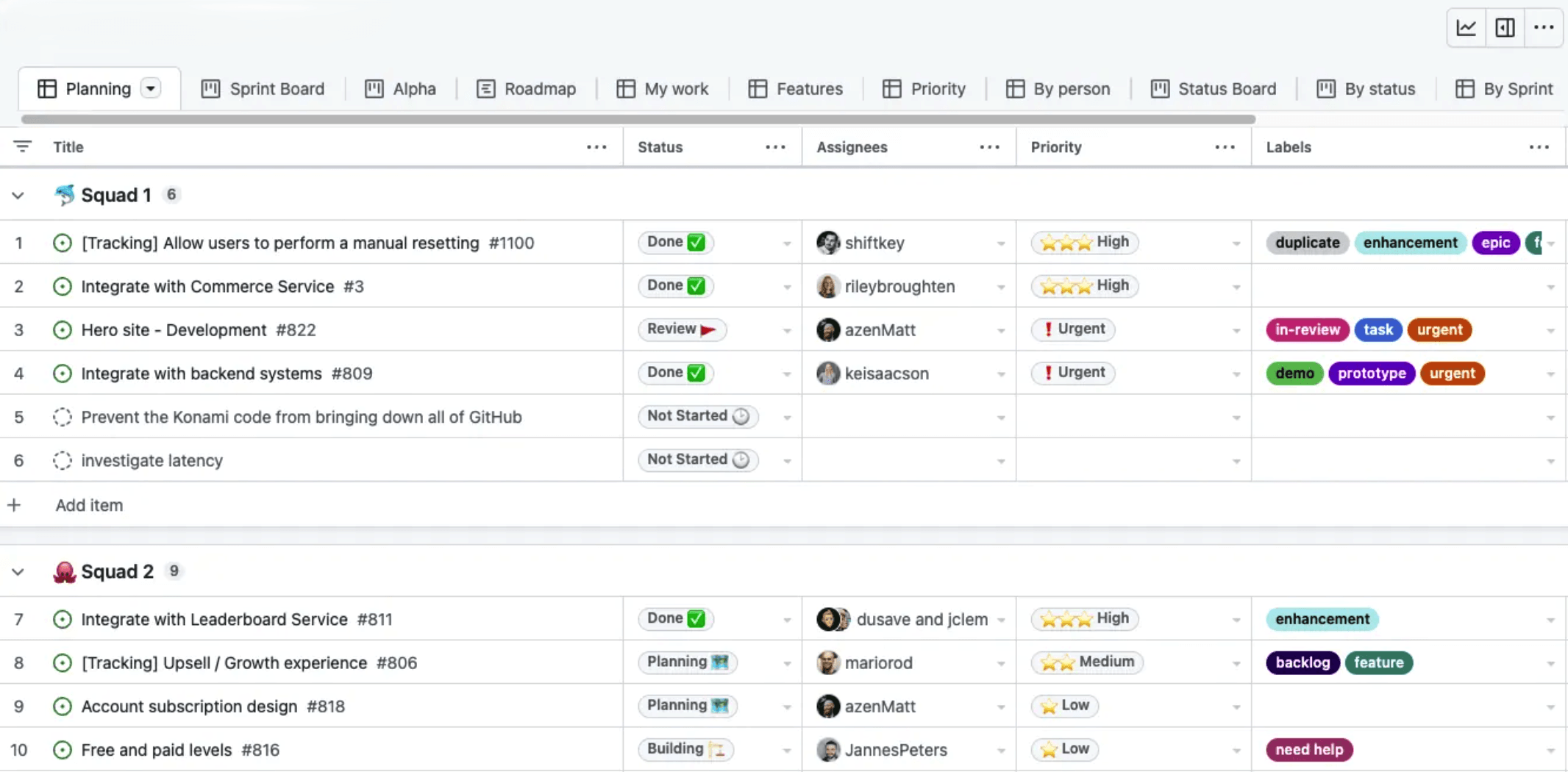
Board layout
The board layout spreads your issues, pull requests, and draft issues across customizable columns. You can create a kanban board by setting your column field to a "Status" field or set any other single select or iteration field as the column field.
You can drag individual or multiple items from column to column and the value of those items will adjust to match the column you drag them to.
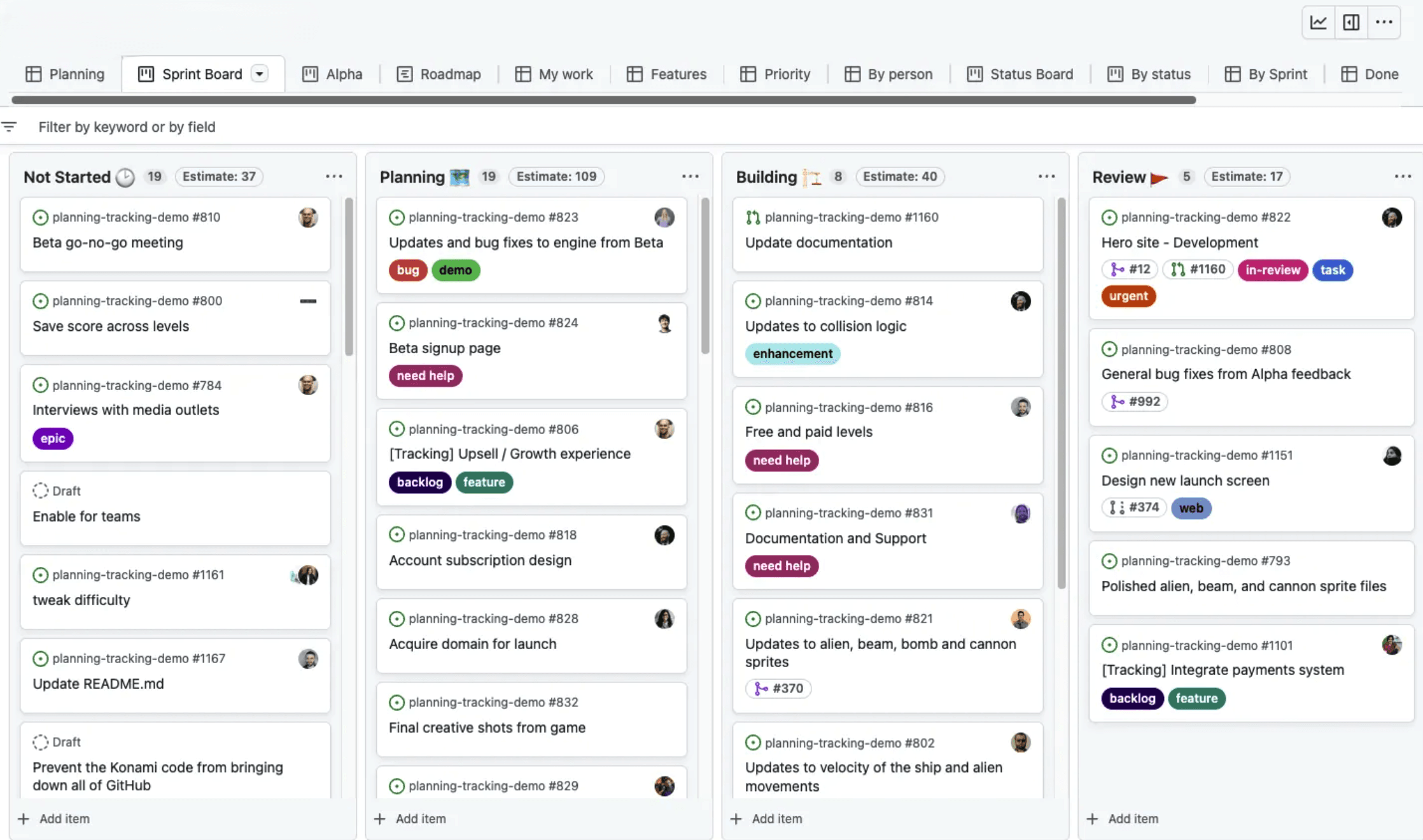
Roadmap layout
The roadmap layout provides a high-level visualization of your project across a configurable timespan, and allows you to drag items to affect their start and target dates or selected iteration. Roadmaps use your custom date and iteration fields to position your issues, pull requests, and draft issues on a timeline, allowing you to track work over time and watch progress.
You can also display vertical lines to highlight key dates for your project, including iterations, milestones, and the dates of items in your project. These markers help you get a clear overview of your upcoming workload and how it's distributed across iterations or milestones.

NOTE: This question is important for the exam, and you may see a similar question on the exam.
Question 12 Single Choice
How can you ensure that the CODEOWNERS file itself is protected against unauthorized changes?
Explanation

Click "Show Answer" to see the explanation here
To protect the CODEOWNERS file against unauthorized changes, David can define the repository owner as the owner of the CODEOWNERS file. This ensures that only authorized users can modify the file.
Click here to know more about Codeowners and Branch Protection
Explanation
To protect the CODEOWNERS file against unauthorized changes, David can define the repository owner as the owner of the CODEOWNERS file. This ensures that only authorized users can modify the file.
Click here to know more about Codeowners and Branch Protection
Question 13 Single Choice
What is Markdown in GitHub?
Explanation

Click "Show Answer" to see the explanation here
Markdown is a lightweight markup language that allows you to format text using simple, easy-to-read syntax. It is widely used in GitHub for formatting text in issues, pull requests, and other Markdown-supported files.
NOTE: This question is important for the exam, and you may see a similar question on the exam.
Explanation
Markdown is a lightweight markup language that allows you to format text using simple, easy-to-read syntax. It is widely used in GitHub for formatting text in issues, pull requests, and other Markdown-supported files.
NOTE: This question is important for the exam, and you may see a similar question on the exam.
Question 14 Single Choice
Meg is a student who recently started using GitHub for her programming assignments. She's curious about how slash commands can improve her workflow on GitHub.
Explanation

Click "Show Answer" to see the explanation here
GitHub slash commands are shortcuts or commands that enable users to perform various actions directly from the comment box or issue description by using a forward slash ("/") followed by a keyword or action. These commands streamline workflow by eliminating the need to navigate through different pages or extensively use the GitHub user interface, thus saving time and enhancing collaboration.
Explanation
GitHub slash commands are shortcuts or commands that enable users to perform various actions directly from the comment box or issue description by using a forward slash ("/") followed by a keyword or action. These commands streamline workflow by eliminating the need to navigate through different pages or extensively use the GitHub user interface, thus saving time and enhancing collaboration.
Question 15 Single Choice
Which of the following options helps you search for issues with the "404 error" string in repositories owned by the QuizExperts organization?
Explanation

Click "Show Answer" to see the explanation here
To search for issues and pull requests in all repositories owned by a certain organization, you can use the "org" qualifier. To search for issues and pull requests in a specific repository, you can use the "repo" qualifier.
For example, to search for issues with the "404 error" string in repositories owned by the Rails organization.
Go to https://github.com/search and search "404 error" org:rails and click on "Issues" under the "Filter by" section.

NOTE: This question is important for the exam, and you may see a similar question on the exam.
Explanation
To search for issues and pull requests in all repositories owned by a certain organization, you can use the "org" qualifier. To search for issues and pull requests in a specific repository, you can use the "repo" qualifier.
For example, to search for issues with the "404 error" string in repositories owned by the Rails organization.
Go to https://github.com/search and search "404 error" org:rails and click on "Issues" under the "Filter by" section.

NOTE: This question is important for the exam, and you may see a similar question on the exam.
Question 16 Single Choice
Which of the following is a collaboration feature provided by GitHub but not by Git?
Explanation

Click "Show Answer" to see the explanation here
GitHub introduces pull requests for collaboration.
For example, creating a pull request to propose changes and discuss them before merging.
Explanation
GitHub introduces pull requests for collaboration.
For example, creating a pull request to propose changes and discuss them before merging.
Question 17 Single Choice
Which of the following is a valid Markdown syntax?
Explanation

Click "Show Answer" to see the explanation here
Basic writing and formatting syntax
Headings
To create a heading, add one to six # symbols before your heading text. The number of # you use will determine the hierarchy level and typeface size of the heading.
- # A first-level heading
- ## A second-level heading
- ### A third-level heading
Links
You can create an inline link by wrapping link text in brackets [ ], and then wrapping the URL in parentheses ( ).
- This site was built using [GitHub Pages](https://pages.github.com/).
Lists
You can make an unordered list by preceding one or more lines of text with -, *, or +.
- - George Washington
- * John Adams
- + Thomas Jefferson
To order your list, precede each line with a number.
- 1. James Madison
- 2. James Monroe
- 3. John Quincy Adams
Hiding content with comments
You can tell GitHub to hide content from the rendered Markdown by placing the content in an HTML comment.
- <!-- This content will not appear in the rendered Markdown -->
Bold text
Use ** ** or __ __ to rendered a line as bold in a Markdown.
- **This is bold text**
NOTE: This question is important for the exam, and you may see a similar question on the exam.
Explanation
Basic writing and formatting syntax
Headings
To create a heading, add one to six # symbols before your heading text. The number of # you use will determine the hierarchy level and typeface size of the heading.
- # A first-level heading
- ## A second-level heading
- ### A third-level heading
Links
You can create an inline link by wrapping link text in brackets [ ], and then wrapping the URL in parentheses ( ).
- This site was built using [GitHub Pages](https://pages.github.com/).
Lists
You can make an unordered list by preceding one or more lines of text with -, *, or +.
- - George Washington
- * John Adams
- + Thomas Jefferson
To order your list, precede each line with a number.
- 1. James Madison
- 2. James Monroe
- 3. John Quincy Adams
Hiding content with comments
You can tell GitHub to hide content from the rendered Markdown by placing the content in an HTML comment.
- <!-- This content will not appear in the rendered Markdown -->
Bold text
Use ** ** or __ __ to rendered a line as bold in a Markdown.
- **This is bold text**
NOTE: This question is important for the exam, and you may see a similar question on the exam.
Question 18 Single Choice
Lois, a project manager, wants to get a quick summary of her team's recent activity on a GitHub repository. She needs to see information about open and merged pull requests, open and closed issues, and commit activity?
Explanation

Click "Show Answer" to see the explanation here
Pulse provides an overview of a repository's activity, including open and merged pull requests, open and closed issues, and a graph showing the commit activity for the top 15 users who committed to the default branch of the project in the selected time period. It is a useful tool for tracking project progress and identifying any issues that need attention.
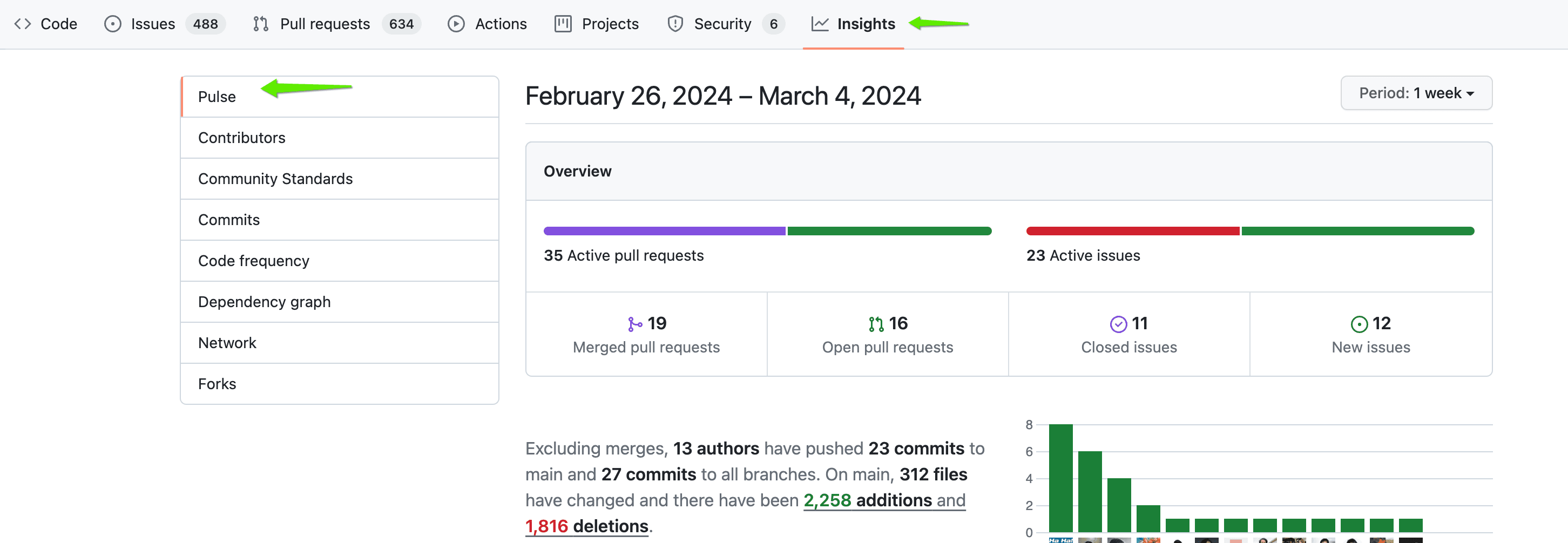
Explanation
Pulse provides an overview of a repository's activity, including open and merged pull requests, open and closed issues, and a graph showing the commit activity for the top 15 users who committed to the default branch of the project in the selected time period. It is a useful tool for tracking project progress and identifying any issues that need attention.
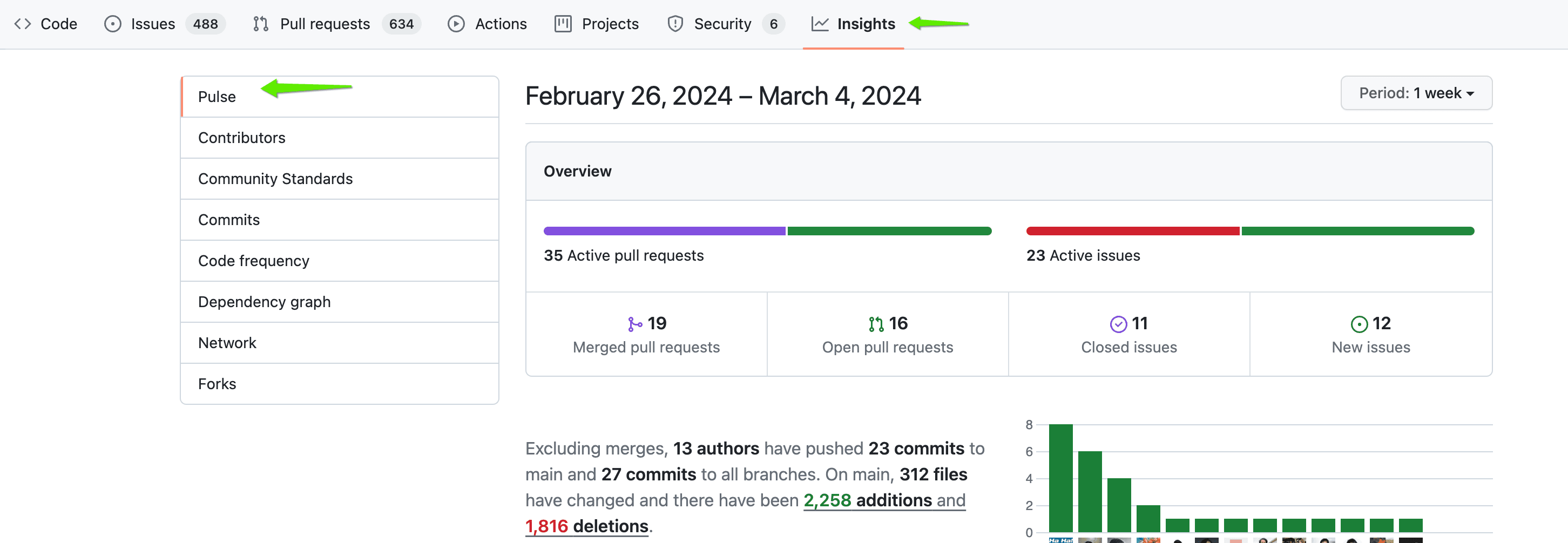
Question 19 Single Choice
Which of the following options are available to define the visibility of teams on GitHub?
Explanation

Click "Show Answer" to see the explanation here
On GitHub, teams can be categorized as either visible or secret. Visible teams are accessible and can be mentioned by any member within the organization. In contrast, secret teams are only visible to the team members and individuals with owner permissions. This feature is particularly useful for concealing teams with sensitive information, such as those collaborating with external partners or clients.
Example:
Suppose an organization has a development team collaborating with external contractors. In this scenario, the organization may create a secret team to maintain privacy and limit access to specific projects or repositories.
Explanation
On GitHub, teams can be categorized as either visible or secret. Visible teams are accessible and can be mentioned by any member within the organization. In contrast, secret teams are only visible to the team members and individuals with owner permissions. This feature is particularly useful for concealing teams with sensitive information, such as those collaborating with external partners or clients.
Example:
Suppose an organization has a development team collaborating with external contractors. In this scenario, the organization may create a secret team to maintain privacy and limit access to specific projects or repositories.
Question 20 Single Choice
What are the differences between organization members and external collaborators in GitHub?
Explanation

Click "Show Answer" to see the explanation here
Outside collaborators
An outside collaborator is a person who is not a member of your organization, but has access to one or more of your organization's repositories. You can choose the level of access to grant for each outside collaborator. When you add an outside collaborator to a repository, you'll also need to add them to any forks of the repository you'd like them to access. If you are adding an outside collaborator to a private or internal fork of a repository, the collaborator must be a collaborator on the upstream repository.
If your organization requires two-factor authentication, all outside collaborators must enable two-factor authentication before accepting your invitation to collaborate on a repository.
Outside collaborators cannot be added to a team, team membership is restricted to members of the organization.
Summary
An external/outside collaborator cannot"
Create teams
See all organization members and teams
@mention any visible team
Be a team maintainer
NOTE: This question is important for the exam, and you may see a similar question on the exam.
Click here to know more about adding outside Collaborators
Click here to know more about conversion of organization members to outside Collaborators
Explanation
Outside collaborators
An outside collaborator is a person who is not a member of your organization, but has access to one or more of your organization's repositories. You can choose the level of access to grant for each outside collaborator. When you add an outside collaborator to a repository, you'll also need to add them to any forks of the repository you'd like them to access. If you are adding an outside collaborator to a private or internal fork of a repository, the collaborator must be a collaborator on the upstream repository.
If your organization requires two-factor authentication, all outside collaborators must enable two-factor authentication before accepting your invitation to collaborate on a repository.
Outside collaborators cannot be added to a team, team membership is restricted to members of the organization.
Summary
An external/outside collaborator cannot"
Create teams
See all organization members and teams
@mention any visible team
Be a team maintainer
NOTE: This question is important for the exam, and you may see a similar question on the exam.
Click here to know more about adding outside Collaborators
Click here to know more about conversion of organization members to outside Collaborators



