
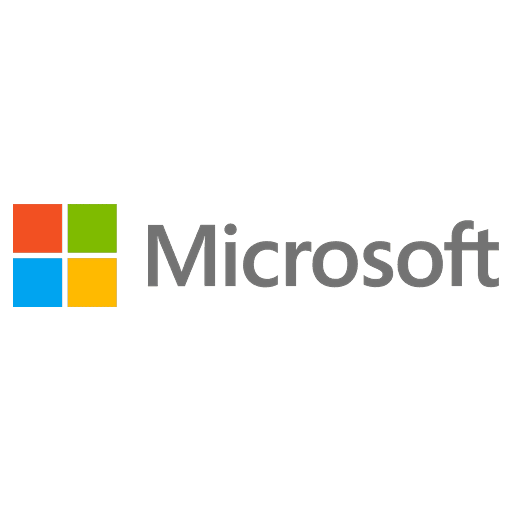
Microsoft Certified: Power BI Data Analyst Associate - (PL-300) Exam Questions
Total Questions
Last Updated
1st Try Guaranteed

Experts Verified
Question 11 Multiple Choice
In Power BI Desktop, you're considering integrating data from a new data source and are considering between opting for DirectQuery or Import storage modes. Identify two advantages offered by selecting Import over DirectQuery for this purpose.
Select two answers.
Explanation

Click "Show Answer" to see the explanation here
A) Comprehensive compatibility with the Power BI Q&A feature: Correct. Import mode provides full support for Power BI's Q&A feature, allowing users to ask natural language questions about their data, which might be limited or not fully supported in DirectQuery mode.
B) Complete integration with the Power BI Quick Insights functionality: Correct. Import mode enables full functionality of Power BI Quick Insights, offering deeper data analysis and insights generation, a feature that may be restricted in DirectQuery mode due to its reliance on live connections to the data source.
C) Reduced utilization of local storage resources: Incorrect. Import mode actually requires more local disk space since it stores the data within the Power BI file, as opposed to DirectQuery mode, which queries the data directly from the source without storing it locally.
D) Decreased frequency of data updates required: Incorrect. Import mode might require more frequent data refreshes to keep the dataset up to date, unlike DirectQuery mode, which always queries the latest data directly from the source.
E) Ability to customize settings on a per-table basis: Incorrect. While Import mode does allow for some level of customization, the distinction here is not as clear-cut. Both Import and DirectQuery modes offer various levels of per-table configuration, but this answer does not specifically highlight an advantage of Import mode over DirectQuery.
Explanation
A) Comprehensive compatibility with the Power BI Q&A feature: Correct. Import mode provides full support for Power BI's Q&A feature, allowing users to ask natural language questions about their data, which might be limited or not fully supported in DirectQuery mode.
B) Complete integration with the Power BI Quick Insights functionality: Correct. Import mode enables full functionality of Power BI Quick Insights, offering deeper data analysis and insights generation, a feature that may be restricted in DirectQuery mode due to its reliance on live connections to the data source.
C) Reduced utilization of local storage resources: Incorrect. Import mode actually requires more local disk space since it stores the data within the Power BI file, as opposed to DirectQuery mode, which queries the data directly from the source without storing it locally.
D) Decreased frequency of data updates required: Incorrect. Import mode might require more frequent data refreshes to keep the dataset up to date, unlike DirectQuery mode, which always queries the latest data directly from the source.
E) Ability to customize settings on a per-table basis: Incorrect. While Import mode does allow for some level of customization, the distinction here is not as clear-cut. Both Import and DirectQuery modes offer various levels of per-table configuration, but this answer does not specifically highlight an advantage of Import mode over DirectQuery.
Question 12 Single Choice
As a report curator working with datasets where a particular column's format might vary creating potential errors, your goal is to filter out these errors from appearing during data refreshes while also compiling an error log for subsequent analysis.
To achieve this, select and sequence 5 steps from the given actions.
Duplicate the primary dataset.
Manually update the dataset format pre-refresh
Disable data loading for the initial dataset copy.
In one duplicated dataset, isolate errors, and in the alternate, cleanse the errors.
Adjust the refresh frequency of the dataset.
Implement a custom column specifically designed to document errors.
Exclude the problematic column likely to cause errors.
Explanation

Click "Show Answer" to see the explanation here
Explanation for the correct Sequence:
Duplicate the primary dataset: This action creates two parallel datasets for error handling and data integrity maintenance without affecting the original data.
Disable data loading for the initial dataset copy: By turning off data loading for the original dataset's duplicate, you ensure that only your error-handled data is loaded into your report, optimizing performance and data management.
Implement a custom column specifically designed to document errors: Adding a custom column to track errors enables the creation of a detailed error log, facilitating further investigation and resolution.
In one duplicated dataset, isolate errors, and in the alternate, cleanse the errors: This step allows you to maintain a dataset with errors for analysis while using the cleansed dataset for reporting purposes.
Exclude the problematic column likely to cause errors: Removing or mitigating the impact of the column that frequently causes format-related errors ensures the stability and reliability of your dataset for reporting purposes.
Incorrect answers:
Adjust the refresh frequency of the dataset: This action doesn't directly address the issue of format changes in a column nor does it help in documenting errors for further analysis. It's more about how often the data is refreshed, not how errors are handled.
Manually update the dataset format pre-refresh: While this might seem like a proactive approach, it's impractical for datasets that are subject to dynamic changes and does not contribute to automating the error handling process or compiling an error report.
Explanation
Explanation for the correct Sequence:
Duplicate the primary dataset: This action creates two parallel datasets for error handling and data integrity maintenance without affecting the original data.
Disable data loading for the initial dataset copy: By turning off data loading for the original dataset's duplicate, you ensure that only your error-handled data is loaded into your report, optimizing performance and data management.
Implement a custom column specifically designed to document errors: Adding a custom column to track errors enables the creation of a detailed error log, facilitating further investigation and resolution.
In one duplicated dataset, isolate errors, and in the alternate, cleanse the errors: This step allows you to maintain a dataset with errors for analysis while using the cleansed dataset for reporting purposes.
Exclude the problematic column likely to cause errors: Removing or mitigating the impact of the column that frequently causes format-related errors ensures the stability and reliability of your dataset for reporting purposes.
Incorrect answers:
Adjust the refresh frequency of the dataset: This action doesn't directly address the issue of format changes in a column nor does it help in documenting errors for further analysis. It's more about how often the data is refreshed, not how errors are handled.
Manually update the dataset format pre-refresh: While this might seem like a proactive approach, it's impractical for datasets that are subject to dynamic changes and does not contribute to automating the error handling process or compiling an error report.
Question 13 Single Choice
In Power BI Desktop, you're analyzing monthly sales data using a line chart and want to add a reference line that represents the average sales throughout the year to help identify months that performed above or below average.
Which option in the Analytics pane allows you to add this reference line directly to your line chart?
Explanation

Click "Show Answer" to see the explanation here
In Power BI Desktop, when you're visualizing data with charts, the Analytics pane provides options to enhance your visuals with additional analytical insights such as reference lines, trend lines, and forecasts. For the scenario where you want to add a reference line that represents the average sales throughout the year on a line chart, the correct option is the Average line.
Here’s why this is the correct choice and what the other options represent:
A) Trend line: A trend line is used to show the general course or tendency of the data points in your chart, typically used to highlight an upward, downward, or static trend in your data over time. It's not specifically about the average but more about the direction and pace of change.
B) Average line: This is the correct choice for adding a reference line that represents the average (mean) value of the data points in your chart. An average line calculates the mean of the data points and displays a line across the chart at this value, making it easy to see which data points are above or below the average.
C) Forecast line: A forecast line is used to predict future values based on your existing data trends. It uses statistical methods to project likely future outcomes beyond your current data set. It’s not used for representing average historical data.
D) Median line: A median line would display the median value of your data on the chart. The median is the middle value when your data points are arranged in ascending order. While this can be useful for understanding the distribution of your data, it's not the same as the mean or average, which is what you're looking for in this case.
Explanation
In Power BI Desktop, when you're visualizing data with charts, the Analytics pane provides options to enhance your visuals with additional analytical insights such as reference lines, trend lines, and forecasts. For the scenario where you want to add a reference line that represents the average sales throughout the year on a line chart, the correct option is the Average line.
Here’s why this is the correct choice and what the other options represent:
A) Trend line: A trend line is used to show the general course or tendency of the data points in your chart, typically used to highlight an upward, downward, or static trend in your data over time. It's not specifically about the average but more about the direction and pace of change.
B) Average line: This is the correct choice for adding a reference line that represents the average (mean) value of the data points in your chart. An average line calculates the mean of the data points and displays a line across the chart at this value, making it easy to see which data points are above or below the average.
C) Forecast line: A forecast line is used to predict future values based on your existing data trends. It uses statistical methods to project likely future outcomes beyond your current data set. It’s not used for representing average historical data.
D) Median line: A median line would display the median value of your data on the chart. The median is the middle value when your data points are arranged in ascending order. While this can be useful for understanding the distribution of your data, it's not the same as the mean or average, which is what you're looking for in this case.
Question 14 Single Choice
Scenario:
Imagine you're a data analyst working for a marketing agency.
Your colleague has created a Power BI report that analyzes campaign performance data.
This report uses an imported dataset that connects to a CSV file stored in a OneDrive folder.
The dataset also includes several measures that calculate key performance indicators (KPIs).
You need to create a new report that focuses on a specific aspect of the campaign data, but you want to reuse the existing data and calculations to save time and effort.
Question: What type of data source should you use in your new report to leverage the existing data and measures from your colleague's report with minimal development effort?
Explanation

Click "Show Answer" to see the explanation here
C. Power BI dataset (Correct):
Power BI allows you to create reports that connect directly to existing Power BI datasets. This is the most efficient way to reuse data and calculations from another report, minimizing development effort.
Data Reusability: By connecting to the existing Power BI dataset, you gain access to all the data and measures that have already been defined. This eliminates the need to import the data again or recreate the calculations, saving you significant time and effort.
Data Model Consistency: Reusing the dataset ensures consistency in data definitions, relationships, and calculations across different reports. This reduces the risk of errors or discrepancies that might arise from creating separate data models.
Centralized Data Management: Connecting to an existing dataset promotes centralized data management. Any updates or changes made to the original dataset will be automatically reflected in your new report, ensuring data consistency and reducing maintenance effort.
Simplified Development: This approach simplifies report development by providing a ready-to-use data foundation. You can focus on creating visualizations and exploring the data without having to worry about data preparation or measure calculations.
Why other options are incorrect or less efficient:
A. OneDrive folder: Connecting to the OneDrive folder would require you to import the CSV file again and recreate the data model and measures, increasing development effort.
B. CSV file: Similar to the OneDrive folder option, connecting directly to the CSV file would involve redundant data import and model creation.
D. Web data source: Web data sources are used to connect to APIs or web services, not to existing Power BI datasets.
Key Takeaway: This question emphasizes the importance of reusing existing Power BI datasets to simplify report development and promote data consistency. By connecting to an existing dataset, you can leverage the data, data model, and measures that have already been defined, saving you significant time and effort in creating new reports. This approach promotes efficient data management, reduces redundancy, and ensures consistency across your Power BI solutions.
Explanation
C. Power BI dataset (Correct):
Power BI allows you to create reports that connect directly to existing Power BI datasets. This is the most efficient way to reuse data and calculations from another report, minimizing development effort.
Data Reusability: By connecting to the existing Power BI dataset, you gain access to all the data and measures that have already been defined. This eliminates the need to import the data again or recreate the calculations, saving you significant time and effort.
Data Model Consistency: Reusing the dataset ensures consistency in data definitions, relationships, and calculations across different reports. This reduces the risk of errors or discrepancies that might arise from creating separate data models.
Centralized Data Management: Connecting to an existing dataset promotes centralized data management. Any updates or changes made to the original dataset will be automatically reflected in your new report, ensuring data consistency and reducing maintenance effort.
Simplified Development: This approach simplifies report development by providing a ready-to-use data foundation. You can focus on creating visualizations and exploring the data without having to worry about data preparation or measure calculations.
Why other options are incorrect or less efficient:
A. OneDrive folder: Connecting to the OneDrive folder would require you to import the CSV file again and recreate the data model and measures, increasing development effort.
B. CSV file: Similar to the OneDrive folder option, connecting directly to the CSV file would involve redundant data import and model creation.
D. Web data source: Web data sources are used to connect to APIs or web services, not to existing Power BI datasets.
Key Takeaway: This question emphasizes the importance of reusing existing Power BI datasets to simplify report development and promote data consistency. By connecting to an existing dataset, you can leverage the data, data model, and measures that have already been defined, saving you significant time and effort in creating new reports. This approach promotes efficient data management, reduces redundancy, and ensures consistency across your Power BI solutions.
Question 15 Single Choice
What is the maximum size limit for a Power BI dataset using the Import storage mode for a Pro account?
Explanation

Click "Show Answer" to see the explanation here
Understanding Power BI Dataset Size Limits
When working with Power BI datasets, it's essential to be aware of the size limitations that apply to different licensing tiers and storage modes. These limitations help ensure optimal performance and resource allocation within the Power BI service.
Import Mode and its Size Limit
In Import mode, Power BI retrieves data from the source and stores it within the Power BI dataset itself. This allows for fast and interactive report performance because the data is readily available in memory. However, it also means that the dataset size is limited by the amount of memory that Power BI can allocate to it.
Pro Account Limit: For Power BI Pro accounts, the maximum size limit for an imported dataset is 1 GB. This means the total size of the data that is imported and stored within the dataset cannot exceed 1 GB.
Exceeding the Limit: If you try to publish or refresh a dataset that exceeds this limit, you'll encounter an error message, and the operation will fail.
Dataset Design Considerations: When designing your data model and reports in Power BI Desktop, it's crucial to be mindful of this 1 GB limit. If you anticipate your dataset exceeding this size, you might need to consider alternative storage modes or data reduction techniques.
Other Factors Affecting Dataset Size
While the 1 GB limit is the primary constraint for Import mode datasets in Power BI Pro, other factors can also influence the effective dataset size and performance:
Data Compression: Power BI uses compression techniques to reduce the size of the dataset in memory. The actual memory consumed by a dataset might be less than the raw data size due to compression.
Data Model Complexity: The complexity of your data model, including the number of tables, columns, and relationships, can also affect the dataset size and performance.
DAX Calculations: Complex DAX measures and calculations can increase the processing overhead and memory consumption of a dataset.
Alternative Storage Modes
If your dataset exceeds the 1 GB limit for Import mode in Power BI Pro, you have a few options:
Power BI Premium: Power BI Premium offers higher dataset size limits (up to 10 GB by default) and the ability to use the "Large dataset storage format" to accommodate even larger datasets (limited only by the capacity size).
DirectQuery: DirectQuery mode allows you to connect to data sources without importing the data into Power BI. This eliminates the 1 GB limit, but it also means that queries are executed against the source database in real time, which can have performance implications.
Composite Models: Composite models allow you to combine Import and DirectQuery modes within a single dataset, providing flexibility for handling different data sizes and refresh requirements.
Why other options are incorrect:
B) 10 GB: This refers to the maximum storage limit for a single Power BI Pro user's content in the Power BI service, including all their reports, dashboards, and datasets. It's not the size limit for an individual dataset.
C) 100 MB and D) 250 MB: These are not relevant size limits for Power BI datasets.
Explanation
Understanding Power BI Dataset Size Limits
When working with Power BI datasets, it's essential to be aware of the size limitations that apply to different licensing tiers and storage modes. These limitations help ensure optimal performance and resource allocation within the Power BI service.
Import Mode and its Size Limit
In Import mode, Power BI retrieves data from the source and stores it within the Power BI dataset itself. This allows for fast and interactive report performance because the data is readily available in memory. However, it also means that the dataset size is limited by the amount of memory that Power BI can allocate to it.
Pro Account Limit: For Power BI Pro accounts, the maximum size limit for an imported dataset is 1 GB. This means the total size of the data that is imported and stored within the dataset cannot exceed 1 GB.
Exceeding the Limit: If you try to publish or refresh a dataset that exceeds this limit, you'll encounter an error message, and the operation will fail.
Dataset Design Considerations: When designing your data model and reports in Power BI Desktop, it's crucial to be mindful of this 1 GB limit. If you anticipate your dataset exceeding this size, you might need to consider alternative storage modes or data reduction techniques.
Other Factors Affecting Dataset Size
While the 1 GB limit is the primary constraint for Import mode datasets in Power BI Pro, other factors can also influence the effective dataset size and performance:
Data Compression: Power BI uses compression techniques to reduce the size of the dataset in memory. The actual memory consumed by a dataset might be less than the raw data size due to compression.
Data Model Complexity: The complexity of your data model, including the number of tables, columns, and relationships, can also affect the dataset size and performance.
DAX Calculations: Complex DAX measures and calculations can increase the processing overhead and memory consumption of a dataset.
Alternative Storage Modes
If your dataset exceeds the 1 GB limit for Import mode in Power BI Pro, you have a few options:
Power BI Premium: Power BI Premium offers higher dataset size limits (up to 10 GB by default) and the ability to use the "Large dataset storage format" to accommodate even larger datasets (limited only by the capacity size).
DirectQuery: DirectQuery mode allows you to connect to data sources without importing the data into Power BI. This eliminates the 1 GB limit, but it also means that queries are executed against the source database in real time, which can have performance implications.
Composite Models: Composite models allow you to combine Import and DirectQuery modes within a single dataset, providing flexibility for handling different data sizes and refresh requirements.
Why other options are incorrect:
B) 10 GB: This refers to the maximum storage limit for a single Power BI Pro user's content in the Power BI service, including all their reports, dashboards, and datasets. It's not the size limit for an individual dataset.
C) 100 MB and D) 250 MB: These are not relevant size limits for Power BI datasets.
Question 16 Single Choice
In a Power BI data model, what type of relationship should be established between a Products table, which lists products sold, and a Sales table, which records transactions, to efficiently analyze sales by product?
Explanation

Click "Show Answer" to see the explanation here
Understanding Relationships in Power BI Data Models
Relationships between tables are fundamental to creating effective and meaningful data models in Power BI. They define how data is connected and how you can analyze information from different tables together. Choosing the correct relationship type is crucial for ensuring data integrity, efficient querying, and accurate analysis.
One-to-Many (1:N) Relationships
A one-to-many relationship indicates that one record in a table can be associated with multiple records in another table, but each record in the "many" side can only be linked to one record in the "one" side. This is a very common relationship type in data modeling.
Products and Sales: The 1:N Relationship
In the context of a Products table and a Sales table, a one-to-many relationship from Products to Sales perfectly reflects the real-world scenario:
One Product, Many Sales: A single product can be sold multiple times, resulting in multiple sales transactions associated with that product.
Unique Sales: Each sale transaction typically involves a specific product (or multiple products, but that's handled through a separate relationship with a bridge table).
Benefits of the 1:N Relationship
Efficient Analysis: This relationship allows you to efficiently analyze sales data by product. You can easily aggregate sales metrics (e.g., total sales, quantity sold) for each product, group sales by product category, and perform other product-related analyses.
Data Integrity: It ensures data integrity by preventing inconsistencies or errors that might arise from incorrect relationships. For example, it prevents a sale transaction from being associated with multiple products that don't belong together.
Simplified Model: It keeps the data model simple and easy to understand, making it easier to build reports and perform analysis.
Why other options are incorrect:
A. One-to-one (1:1): A one-to-one relationship implies that each sale is linked to only one unique product, which is not realistic in most sales scenarios.
C. Many-to-one (N:1): This is the reverse of the correct relationship and would imply that multiple products are associated with a single sale transaction, which is not the typical sales model.
D. Many-to-many (N:M): While a many-to-many relationship might be necessary in some cases (e.g., if a single sale could involve multiple products and a single product could be part of multiple sales), it's not required for the basic analysis of sales by product. It adds complexity to the model without providing additional benefits for this specific analysis.
Explanation
Understanding Relationships in Power BI Data Models
Relationships between tables are fundamental to creating effective and meaningful data models in Power BI. They define how data is connected and how you can analyze information from different tables together. Choosing the correct relationship type is crucial for ensuring data integrity, efficient querying, and accurate analysis.
One-to-Many (1:N) Relationships
A one-to-many relationship indicates that one record in a table can be associated with multiple records in another table, but each record in the "many" side can only be linked to one record in the "one" side. This is a very common relationship type in data modeling.
Products and Sales: The 1:N Relationship
In the context of a Products table and a Sales table, a one-to-many relationship from Products to Sales perfectly reflects the real-world scenario:
One Product, Many Sales: A single product can be sold multiple times, resulting in multiple sales transactions associated with that product.
Unique Sales: Each sale transaction typically involves a specific product (or multiple products, but that's handled through a separate relationship with a bridge table).
Benefits of the 1:N Relationship
Efficient Analysis: This relationship allows you to efficiently analyze sales data by product. You can easily aggregate sales metrics (e.g., total sales, quantity sold) for each product, group sales by product category, and perform other product-related analyses.
Data Integrity: It ensures data integrity by preventing inconsistencies or errors that might arise from incorrect relationships. For example, it prevents a sale transaction from being associated with multiple products that don't belong together.
Simplified Model: It keeps the data model simple and easy to understand, making it easier to build reports and perform analysis.
Why other options are incorrect:
A. One-to-one (1:1): A one-to-one relationship implies that each sale is linked to only one unique product, which is not realistic in most sales scenarios.
C. Many-to-one (N:1): This is the reverse of the correct relationship and would imply that multiple products are associated with a single sale transaction, which is not the typical sales model.
D. Many-to-many (N:M): While a many-to-many relationship might be necessary in some cases (e.g., if a single sale could involve multiple products and a single product could be part of multiple sales), it's not required for the basic analysis of sales by product. It adds complexity to the model without providing additional benefits for this specific analysis.
Question 17 Single Choice
You need to segment customers based on their total sales into 'High', 'Medium', and 'Low' categories. The segmentation thresholds are dynamic and depend on the total sales distribution. You want to create a calculated column to reflect this.
Which DAX formula should you use?
Explanation

Click "Show Answer" to see the explanation here
Option A uses the SWITCH function in combination with the PERCENTILE.INC function to categorize customers based on the percentile of their total sales. The logic behind the formula is as follows:
PERCENTILE.INC( ALL( 'Customer'[Total Sales] ), 0.9 ): This part of the formula calculates the 90th percentile of total sales across all customers. If a customer's total sales are equal to or greater than this value, they are categorized as "High".PERCENTILE.INC( ALL( 'Customer'[Total Sales] ), 0.5 ): This calculates the 50th percentile (median) of total sales. Customers whose total sales are equal to or greater than this value, but less than the 90th percentile, are categorized as "Medium"."Low": Customers who do not meet either of the above conditions are categorized as "Low".
This method ensures that the segmentation thresholds are dynamic and adjust based on the distribution of total sales among all customers.
Now, let's briefly discuss why the other options are not suitable:
B: This option uses RANKX and DISTINCTCOUNT to categorize customers based on ranking and the number of distinct customers. However, it doesn't directly use percentiles based on sales distribution and might not accurately segment customers into dynamic thirds based on total sales.
C: This option compares each customer's total sales to the average and median of all customers' total sales. It doesn't segment customers into precise percentile-based categories (e.g., top 10% as 'High') and might not reflect the dynamic distribution accurately.
D: CLASSIFY is not a recognized DAX function as of the last update I received, making this option incorrect. The intended approach for dynamic segmentation should rely on available DAX functions like SWITCH and PERCENTILE.INC.
Explanation
Option A uses the SWITCH function in combination with the PERCENTILE.INC function to categorize customers based on the percentile of their total sales. The logic behind the formula is as follows:
PERCENTILE.INC( ALL( 'Customer'[Total Sales] ), 0.9 ): This part of the formula calculates the 90th percentile of total sales across all customers. If a customer's total sales are equal to or greater than this value, they are categorized as "High".PERCENTILE.INC( ALL( 'Customer'[Total Sales] ), 0.5 ): This calculates the 50th percentile (median) of total sales. Customers whose total sales are equal to or greater than this value, but less than the 90th percentile, are categorized as "Medium"."Low": Customers who do not meet either of the above conditions are categorized as "Low".
This method ensures that the segmentation thresholds are dynamic and adjust based on the distribution of total sales among all customers.
Now, let's briefly discuss why the other options are not suitable:
B: This option uses RANKX and DISTINCTCOUNT to categorize customers based on ranking and the number of distinct customers. However, it doesn't directly use percentiles based on sales distribution and might not accurately segment customers into dynamic thirds based on total sales.
C: This option compares each customer's total sales to the average and median of all customers' total sales. It doesn't segment customers into precise percentile-based categories (e.g., top 10% as 'High') and might not reflect the dynamic distribution accurately.
D: CLASSIFY is not a recognized DAX function as of the last update I received, making this option incorrect. The intended approach for dynamic segmentation should rely on available DAX functions like SWITCH and PERCENTILE.INC.
Question 18 Single Choice
Scenario:
Imagine you're a data analyst working for an online retail company.
You have two Excel tables: "Customers" and "Orders." The "Customers" table contains information about each customer, including their customer ID, name, email address, and shipping address ID.
The "Orders" table contains details about each order, including the order ID, customer ID, order date, and total amount.
Challenge: You need to create a Power Query query that combines data from these two tables to provide a comprehensive view of each customer's order history. This query should have one row per customer, including their name, email address, and a list of all their orders with order dates and total amounts.
Solution: Which Power Query operation should you use to achieve this data combination and create the desired query output?
Explanation

Click "Show Answer" to see the explanation here
B. Merge the "Customers" and "Orders" tables. (Correct):
Merging tables in Power Query is like performing a join operation in SQL. It allows you to combine data from two tables based on a common column, in this case, the "Customer ID."
How it Works: The merge operation matches rows from the "Customers" table with rows from the "Orders" table based on the "Customer ID." This creates a new table where each row represents a customer and includes their information from the "Customers" table along with their corresponding orders from the "Orders" table.
Relationship Types: Power Query supports different types of merges (joins), such as inner join, left outer join, right outer join, and full outer join. In this scenario, a left outer join would be appropriate to ensure that all customers are included in the output, even those without any orders.
Expanding Columns: After merging the tables, you can expand the columns from the "Orders" table to include the order details (order ID, order date, total amount) in the output query.
One Row per Customer: The final output will have one row per customer, with their name, email address, and a nested table or list of their orders.
Why other options are incorrect:
A. Append the "Customers" and "Orders" tables: Appending tables stacks them vertically, adding the rows from one table to the end of the other. This wouldn't create the desired output with one row per customer and their order history.
C. Group the "Customers" and "Orders" tables by the "Customer ID" column: Grouping tables aggregates data based on a common column. While you could group the "Orders" table by "Customer ID" to get a summary of orders per customer, it wouldn't combine the customer details (name, email) with the order information in the same row.
D. Transpose the "Customers" and "Orders" tables: Transposing tables swaps rows and columns. This wouldn't achieve the desired data combination or output structure.
Key Takeaway: This question emphasizes the importance of understanding different data combination techniques in Power Query. Merging tables is the appropriate operation for creating a consolidated view with one row per customer, including their related information from another table. This allows you to combine customer details with their order history, providing a comprehensive and insightful view of your data.
Explanation
B. Merge the "Customers" and "Orders" tables. (Correct):
Merging tables in Power Query is like performing a join operation in SQL. It allows you to combine data from two tables based on a common column, in this case, the "Customer ID."
How it Works: The merge operation matches rows from the "Customers" table with rows from the "Orders" table based on the "Customer ID." This creates a new table where each row represents a customer and includes their information from the "Customers" table along with their corresponding orders from the "Orders" table.
Relationship Types: Power Query supports different types of merges (joins), such as inner join, left outer join, right outer join, and full outer join. In this scenario, a left outer join would be appropriate to ensure that all customers are included in the output, even those without any orders.
Expanding Columns: After merging the tables, you can expand the columns from the "Orders" table to include the order details (order ID, order date, total amount) in the output query.
One Row per Customer: The final output will have one row per customer, with their name, email address, and a nested table or list of their orders.
Why other options are incorrect:
A. Append the "Customers" and "Orders" tables: Appending tables stacks them vertically, adding the rows from one table to the end of the other. This wouldn't create the desired output with one row per customer and their order history.
C. Group the "Customers" and "Orders" tables by the "Customer ID" column: Grouping tables aggregates data based on a common column. While you could group the "Orders" table by "Customer ID" to get a summary of orders per customer, it wouldn't combine the customer details (name, email) with the order information in the same row.
D. Transpose the "Customers" and "Orders" tables: Transposing tables swaps rows and columns. This wouldn't achieve the desired data combination or output structure.
Key Takeaway: This question emphasizes the importance of understanding different data combination techniques in Power Query. Merging tables is the appropriate operation for creating a consolidated view with one row per customer, including their related information from another table. This allows you to combine customer details with their order history, providing a comprehensive and insightful view of your data.
Question 19 Single Choice
You possess a Power BI dashboard that fetches a calendar table and a transactions table from a cloud-based SQL database. The transactions table includes the following temporal foreign keys:
Payment Date
Purchase Date
Shipping Date
The requirement is to facilitate the evaluation of transaction trends over time, considering all the temporal foreign keys.
Solution: You devise measures leveraging the USERELATIONSHIP DAX function to apply filters on transactions based on the inactive association between the transactions table and the calendar table.
Does this fulfill the objective?
Explanation

Click "Show Answer" to see the explanation here
In Power BI data models, you typically establish relationships between tables based on common columns. However, you can only have one active relationship between two tables at a time. This can be limiting when you have multiple date-related columns in a fact table (like your "Transactions" table) and want to analyze trends based on different date fields.
In your scenario, you have "Payment Date," "Purchase Date," and "Shipping Date" in your Transactions table, and you want to analyze trends based on each of these dates. However, you can only have one active relationship between the Transactions table and the Calendar table. This is where USERELATIONSHIP comes in.
How USERELATIONSHIP Works
The USERELATIONSHIP function in DAX allows you to activate inactive relationships within a specific calculation. It essentially overrides the active relationship and uses the specified inactive relationship for that particular measure.
Activating Inactive Relationships: In your model, you would create three relationships between the Transactions table and the Calendar table, one for each date field ("Payment Date," "Purchase Date," "Shipping Date"). Only one of these relationships can be active, but you can use
USERELATIONSHIPin your measures to activate the other two when needed.Dynamic Filtering: This enables dynamic filtering of your Transactions table based on different date fields. You can create measures that calculate sales based on "Payment Date," "Purchase Date," or "Shipping Date" by using
USERELATIONSHIPto activate the corresponding relationship within each measure.
Benefits of Using USERELATIONSHIP
Flexibility: It provides flexibility in analyzing data based on different date fields without having to restructure your data model or change the active relationship.
Multiple Perspectives: It allows you to create multiple perspectives on your data, such as analyzing sales trends based on when orders were placed ("Purchase Date") versus when payments were received ("Payment Date").
Simplified Model: It avoids the need to create duplicate tables or complex workarounds to analyze data based on different date fields.
Example
Let's say you want to calculate the total sales amount based on the "Shipping Date." You would create a measure with the following DAX formula:
Code snippet
- Total Sales (Shipping Date) =
- CALCULATE (
- SUM ( Transactions[SalesAmount] ),
- USERELATIONSHIP ( Transactions[Shipping Date], Calendar[Date] )
- )
This measure uses USERELATIONSHIP to activate the relationship between Transactions[Shipping Date] and Calendar[Date], even if that's not the active relationship in the model. This allows you to analyze sales trends based on the shipping date.
In Summary
The USERELATIONSHIP function is a powerful tool in DAX for scenarios with multiple date-related fields in a fact table. It allows you to activate inactive relationships within specific calculations, enabling flexible and dynamic analysis of data based on different date perspectives. By using USERELATIONSHIP in your measures, you can effectively analyze transaction trends over time, considering all the temporal foreign keys in your data model, without having to restructure your model or compromise on the active relationship.
Explanation
In Power BI data models, you typically establish relationships between tables based on common columns. However, you can only have one active relationship between two tables at a time. This can be limiting when you have multiple date-related columns in a fact table (like your "Transactions" table) and want to analyze trends based on different date fields.
In your scenario, you have "Payment Date," "Purchase Date," and "Shipping Date" in your Transactions table, and you want to analyze trends based on each of these dates. However, you can only have one active relationship between the Transactions table and the Calendar table. This is where USERELATIONSHIP comes in.
How USERELATIONSHIP Works
The USERELATIONSHIP function in DAX allows you to activate inactive relationships within a specific calculation. It essentially overrides the active relationship and uses the specified inactive relationship for that particular measure.
Activating Inactive Relationships: In your model, you would create three relationships between the Transactions table and the Calendar table, one for each date field ("Payment Date," "Purchase Date," "Shipping Date"). Only one of these relationships can be active, but you can use
USERELATIONSHIPin your measures to activate the other two when needed.Dynamic Filtering: This enables dynamic filtering of your Transactions table based on different date fields. You can create measures that calculate sales based on "Payment Date," "Purchase Date," or "Shipping Date" by using
USERELATIONSHIPto activate the corresponding relationship within each measure.
Benefits of Using USERELATIONSHIP
Flexibility: It provides flexibility in analyzing data based on different date fields without having to restructure your data model or change the active relationship.
Multiple Perspectives: It allows you to create multiple perspectives on your data, such as analyzing sales trends based on when orders were placed ("Purchase Date") versus when payments were received ("Payment Date").
Simplified Model: It avoids the need to create duplicate tables or complex workarounds to analyze data based on different date fields.
Example
Let's say you want to calculate the total sales amount based on the "Shipping Date." You would create a measure with the following DAX formula:
Code snippet
- Total Sales (Shipping Date) =
- CALCULATE (
- SUM ( Transactions[SalesAmount] ),
- USERELATIONSHIP ( Transactions[Shipping Date], Calendar[Date] )
- )
This measure uses USERELATIONSHIP to activate the relationship between Transactions[Shipping Date] and Calendar[Date], even if that's not the active relationship in the model. This allows you to analyze sales trends based on the shipping date.
In Summary
The USERELATIONSHIP function is a powerful tool in DAX for scenarios with multiple date-related fields in a fact table. It allows you to activate inactive relationships within specific calculations, enabling flexible and dynamic analysis of data based on different date perspectives. By using USERELATIONSHIP in your measures, you can effectively analyze transaction trends over time, considering all the temporal foreign keys in your data model, without having to restructure your model or compromise on the active relationship.
Question 20 Single Choice
In Power Query, which of the following M functions can be used to create a custom column that extracts the year from a date in the "PurchaseDate" column?
Explanation

Click "Show Answer" to see the explanation here
A) Date.Year([PurchaseDate])
The function Date.Year([PurchaseDate]) correctly extracts the year from a date-type column. It takes a date value and returns only the year portion. If the column contains date values, this function is a simple and effective choice.
B) DateTime.Year([PurchaseDate])
There is no function called DateTime.Year in M. Even though the PurchaseDate might be a datetime, you should use Date.Year (or Year.From) to extract the year.
C) Year.From([PurchaseDate])
There is no function named Year.From([PurchaseDate]) in Power Query. To extract the year, you must use Date.Year(), depending on whether the column contains Date or DateTime values.
D) Text.Year([PurchaseDate])
This option is incorrect. There is no Text.Year function in the M language used by Power Query. To extract the year from a date represented as text, you would first need to convert the text to a date or datetime type using functions like Date.FromText, and then apply Date.Year or another appropriate function to extract the year.
Explanation
A) Date.Year([PurchaseDate])
The function Date.Year([PurchaseDate]) correctly extracts the year from a date-type column. It takes a date value and returns only the year portion. If the column contains date values, this function is a simple and effective choice.
B) DateTime.Year([PurchaseDate])
There is no function called DateTime.Year in M. Even though the PurchaseDate might be a datetime, you should use Date.Year (or Year.From) to extract the year.
C) Year.From([PurchaseDate])
There is no function named Year.From([PurchaseDate]) in Power Query. To extract the year, you must use Date.Year(), depending on whether the column contains Date or DateTime values.
D) Text.Year([PurchaseDate])
This option is incorrect. There is no Text.Year function in the M language used by Power Query. To extract the year from a date represented as text, you would first need to convert the text to a date or datetime type using functions like Date.FromText, and then apply Date.Year or another appropriate function to extract the year.



